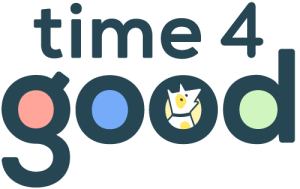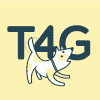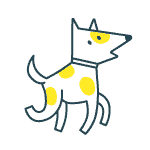How does it work?
Our companion app exists to deliver kindness in your pocket and keep you up to date with all your micro-volunteering greatness. The app will send you alerts and notifications which you can mark as read, delete or act upon.
That buzz in your pocked could be:
- Jayne adding a new offer or request in one of your circles.
- Ahmed responding to one of your offers or requests.
- Robbie wanting to connect.
- Sam, Harshita and Terri asking to join your circle.
- Citizens Advice approving you to join their circle. Updates on micro volunteering you're involved with.
To get started download the app now:
(insert app store badge once approved)
Linking your account
Once you've downloaded the app and set your PIN you will need to link your account:
- Sign in to your Time4Good account (or register for an account if you don't have one already).
- Visit click 'Main menu'.
- Click "generate code" (under step 2) to get your unique 6-character code.
- In the App type in the generated code on the Link account screen.
Double-check the code displayed on your account and try re-entering your code. If after a couple of attempts, it doesn't work try generating a new code.
Codes will expire after 10 minutes, if yours doesn't work, simply click "generate" again to get a new code and try that.
Still no luck?
Try waiting 30 minutes and try again, it could be we are experiencing a very high demand of requests.
Report your issue to one of our helpful team members via our support form.
If you can't find your code follow these steps:
- Go to itstime4good.com/sign-in, enter your account email address and password
- Open the "Main menu"
- Under step '2' click "Generate"
- Type in the 6-character code into the app exactly as it appears on the screen.
Unlinking and Re-linking accounts
If you ever need to change the account associated with your app or need to unlink your account the process is simple.
- Sign in to the app using your security PIN (or fingerprint or FaceID if enabled)
- Tap on 'Menu' in the top right-hand corner
- At the bottom tap 'Unlink this device'.
- Tap to confirm.
- Go to itstime4good.com/sign-in, enter your account email address and password
- Open the "Main menu"
- Under 'Phones you have linked'.
- Click 'Unlink' next to your phone (it will be a long identification number).
Follow the same steps as when you first downloaded the app:
- Go to itstime4good.com/sign-in, enter your account email address and password
- Open the "Main menu"
- Click "generate code" (under step 2) to get your unique 6-character code.
- In the App type in the generated code on the link account screen.
Issues accessing your app?
We hope our companion app helps deliver kindness to your pocket and puts a smile on your face.
If you are experiencing issues here are some things to check before getting in touch:
- You are using the latest version of the app.
- You have an active account.
- Your app is connected to your account.
If the answer to all these are 'Yes', please email [email protected] and we'll do our best to help fix it as quickly as we can.
I want to change my security PIN
To access your app you will have set a 6-digit PIN number when you first downloaded the app.
If you know your current PIN, you can simply change this by signing into the app and visiting 'App settings' in the menu.
- Open app and enter current PIN.
- Tap 'Menu' in top right hand corner.
- Tap 'App settings'.
- Tap 'Change PIN'.
- Enter your current PIN code and tap 'Verify'.
- Set a new 6 digit PIN code and tap 'Change PIN'.
If you've forgotten your PIN and you cannot access the app at all, don't worry this can be fixed, but does involve removing and reinstalling the app:
- Close down the app and press and hold on the app icon to bring up the options.
- Tap 'Remove App' then 'Delete App'.
- Re-download the app from the app store.
- Set your PIN (we suggest keeping a note of the new PIN or enabling fingerprint or FaceID).
- Relink your account.
Enabling fingerprint or FaceID
If you want to speed up logging into your companion app, you can choose to use your fingerprint or face instead (if your phone supports this).
- Open app and enter your current PIN.
- Tap 'Menu' in top right hand corner.
- Tap 'App settings'.
- Tap the toggle to turn on either Finger Print or FaceID.
Getting further help
Sometimes we all need an extra helping hand. If you can't find the answers you need here please contact us [email protected].